Подборка снимков экрана (скриншотов) программы
Путь: начало » скриншоты » стр. 2

Simultaneous operation on two displays. Two CT studies are open. On the left the 2x2-splitting is applied, on the right two series of study are displayed. It is possible to display studies on several displays simultaneously (up to 8 ones - that's the Windows restriction) using just one instrument "open on the free display". The station will find itself the display free from studies windows and will open the new window on it.

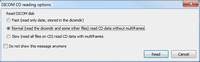
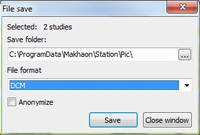
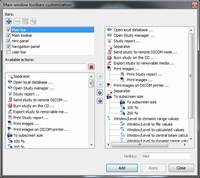
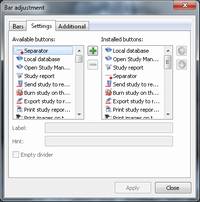
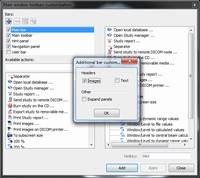














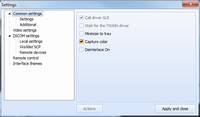
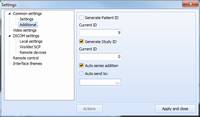
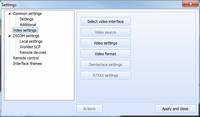
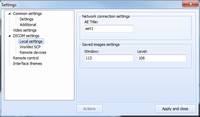
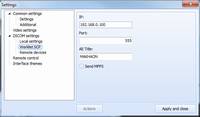

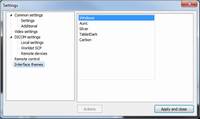





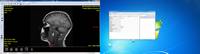


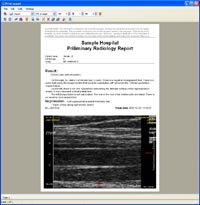



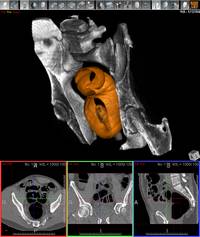


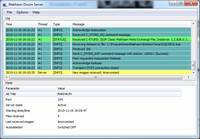

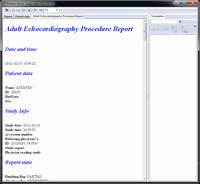
Dicomdir file read options window.